Long gone are the days when Facebook page updates were just a status, to answer the question “What have you been up to?”.
Now you have 37 (give or take) options for creating an engaging, entertaining, and inspiring Facebook post.
Exhausted, yet?
To end your confusion once and for all, here is your Facebook page: decoded.
Crafting Your Post
When you’re getting ready to share your status update, make sure you choose the best format for the content you want to share. Below, I decode the Facebook page options that appear when you are ready to post.
Status Update
There is still an option for a basic status update. This option allows you to share a text update, or add a hyperlink to a great article or entertaining YouTube clip.
Photo/Video
The Photo/Video link prompts you to upload your media files individually, or create an album for your new update. Also, you can also select the camera icon in gray, to directly open your file window and select an image of video.
Personally, I use this status a lot to share photos, but I never post video files directly to Facebook. I think you should upload all of your videos to YouTube or Vimeo before sharing, so you can take advantage of double traffic from both social sites. But sometimes, we’re on the go and this is an easier option from mobile devices.
Offer, Event+
 When you select Offer/Event+ from your Facebook page, a drop down menu gives you the option of Offers, Events and Milestones. Selecting any of these three will give you a popup window.
When you select Offer/Event+ from your Facebook page, a drop down menu gives you the option of Offers, Events and Milestones. Selecting any of these three will give you a popup window.
Facebook page offers are a type of ad. These are great for sales, or even can be used for program/course launches.
Events create a calendar event from your main page. This is also accessible through the page Events tab, to create a new event. The pop-up window only gives you so many options, so make sure to add an image and invite your followers once the event has been created.
Milestones are a great way to highlight significant events in the life of your business. A lot of Facebook pages use milestones to record their reach of 1,000 fans, 5 years in business, etc.
If you scroll to the bottom of your page, you’ll see a milestone post from when you joined Facebook.
Scheduling Posts
The clock is a marketing automation dream! This icon opens the option for Scheduling and Backdating your posts on your Facebook page. Scheduling is great for automating your content, and backdating is great if you forgot a really important post to make.
Backdating also has the option to “hide from timeline”, which means it won’t show up in your fans’ timelines, and look like a new status update.
Location
The pin icon adds a location to your status update. This is a great feature to use if your business is hyper-local, so your clients can find you. But, it is also really great to use if you are traveling for your business, or attending an industry conference. Using the location feature the right way could set you up to be the local expert in your industry.
Add a photo (don’t know why this is represented by two different icons…)
Emojis and More
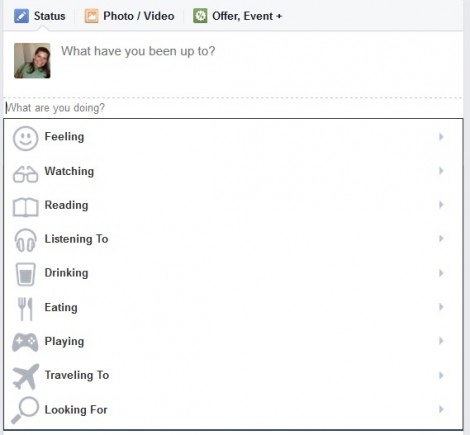 The smiley face icon represents a huge drop-down list of status update add-ons. There are lots of great options to choose, such as how you are feeling, what you are watching, what music you are listening too, what books you are reading, and more.
The smiley face icon represents a huge drop-down list of status update add-ons. There are lots of great options to choose, such as how you are feeling, what you are watching, what music you are listening too, what books you are reading, and more.
Using these add ons correctly could help you drive more traffic from your Facebook page, to your website. Here’s how:
- Are you a fitness coach? Share what you are listening to as this week’s best workout song. Then, share a link to one of your free workout opt-ins, or blog post workouts.
- Are you a wellness coach? Share what you are eating/drinking (think green smoothies), and then combine it with a link to your favorite green smoothie recipe.
- Are you a yoga teacher? Share the latest book you’re reading that’s brought you peace and tranquility, and use an Amazon affiliate link to gain a little extra income.
There are dozens of other ways you can use these additional Facebook page options to drive engagement and website traffic, so try them out for yourself.
After You’ve Published Your Update
So you crafted your amazing status update, shared a photo, and added an emjoi. Think you’re done updating your Facebook page? You’d be mistaken!
There are also customization options that you can use after you have published your update.
Pin to Top
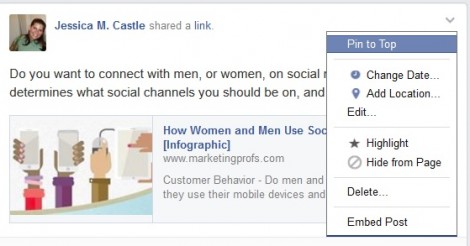 This option (accessed by the drop down arrow in the top right of your published posts) allows you to “pin” the particular status update to the top of your Facebook page timeline. This may be something you want to try if you are promoting a new course or program for enrollment, or even for your list-bulding opt-ins like webinars and free ebooks. (PS – did you know Twitter recently added this feature too? Try it out!)
This option (accessed by the drop down arrow in the top right of your published posts) allows you to “pin” the particular status update to the top of your Facebook page timeline. This may be something you want to try if you are promoting a new course or program for enrollment, or even for your list-bulding opt-ins like webinars and free ebooks. (PS – did you know Twitter recently added this feature too? Try it out!)
No matter how many “new” posts you create, this will remain at the top of your page. Once you’ve pinned the post, you’ll notice it appears on your timeline with a small, yellow bookmark in the upper right-hand corner.
Highlight
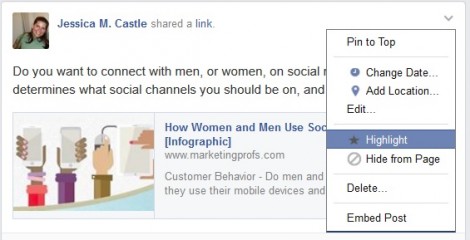 On the old Facebook page layout, when status updates were in two columns, a highlighted post would spread to full-width, and take up a horizontal space on your page. Now, it simply adds an extra element of a bookmark with a blue star, much like it’s Milestone counterpart (see above). Before, this was a really great feature. But now that it doesn’t highlight much, I’d say you could probably ignore this one. It also wouldn’t surprise me if Facebook pages phased it out.
On the old Facebook page layout, when status updates were in two columns, a highlighted post would spread to full-width, and take up a horizontal space on your page. Now, it simply adds an extra element of a bookmark with a blue star, much like it’s Milestone counterpart (see above). Before, this was a really great feature. But now that it doesn’t highlight much, I’d say you could probably ignore this one. It also wouldn’t surprise me if Facebook pages phased it out.
Hide from Page
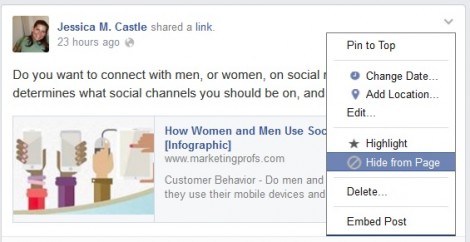 Contrary to popular beliefs, hiding a post and deleting a post from your Facebook page are two different things.
Contrary to popular beliefs, hiding a post and deleting a post from your Facebook page are two different things.
Hiding a post from your page is like deleting it to the public, but you, as an admin, will still be able to see it. Deleting removes the post entirely.
In most cases, you’re probably going to want to delete the post. Hiding is good though, if you happen to have some nasty comments, or need to retain a post for legal reasons, but don’t want it to be public.
Embed a Post
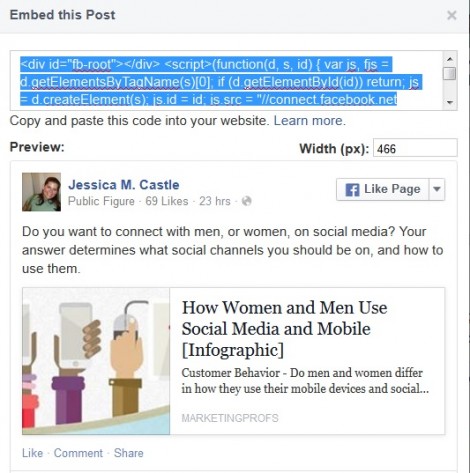 Facebook pages recently added an option to embed posts. When you select this option, the popup window (above) appears with the HTML code you need to embed it. If you’re using WordPress, then make sure to past this code in the “Text” tab of your page or post.
Facebook pages recently added an option to embed posts. When you select this option, the popup window (above) appears with the HTML code you need to embed it. If you’re using WordPress, then make sure to past this code in the “Text” tab of your page or post.
As you can see, it not only embeds the post (and still allows it to collect likes, comments, and shares), but also includes a one-click button to let your website viewers follow your page.
This is a great feature that you won’t use too often for your own page, but is GREAT for collecting and displaying social proof.
If a client or customer leaves an amazing comment, or makes a post to your page of their own, you’re definitely going to want to embed it on your website.
You may use it for your own business, if you want to embed a Facebook comments option for launching a webinar or video training. But, feel free to use embeds as you see fit!
So there you have it! Your Facebook business page, decoded.
Are we friends on Facebook yet? If not, come join me!
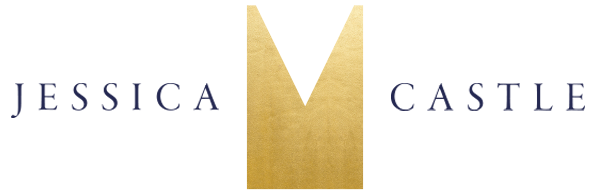
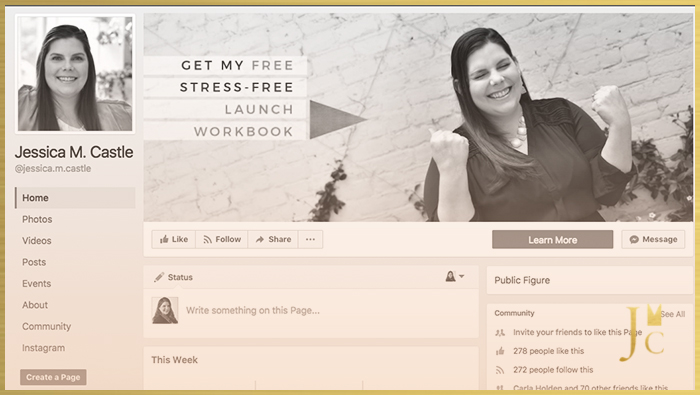


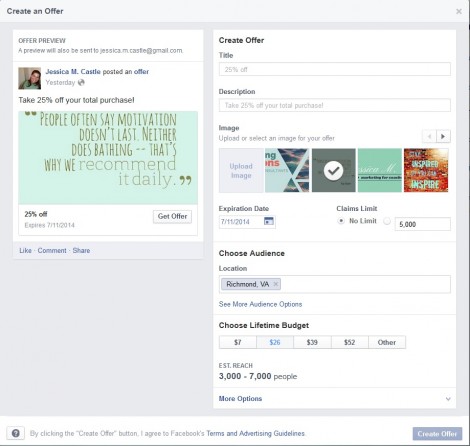
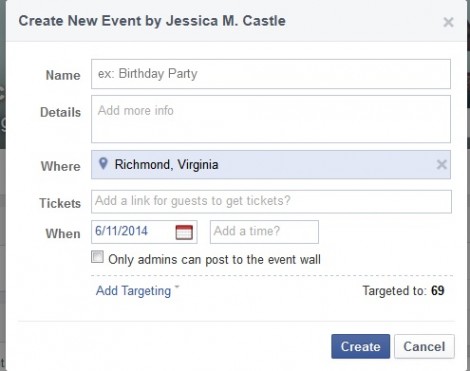
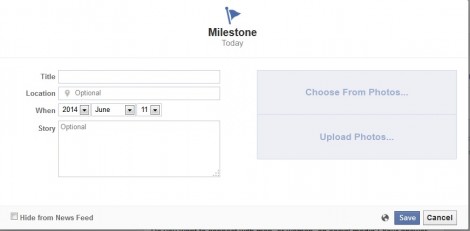
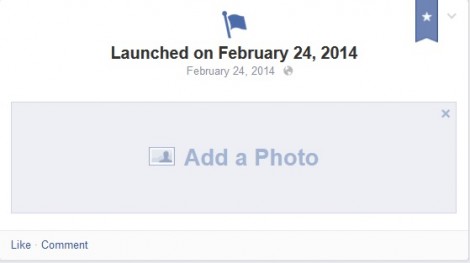
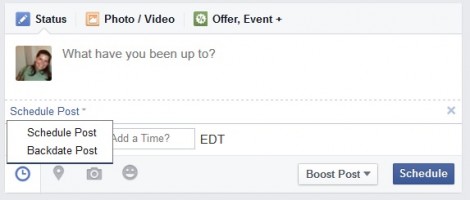

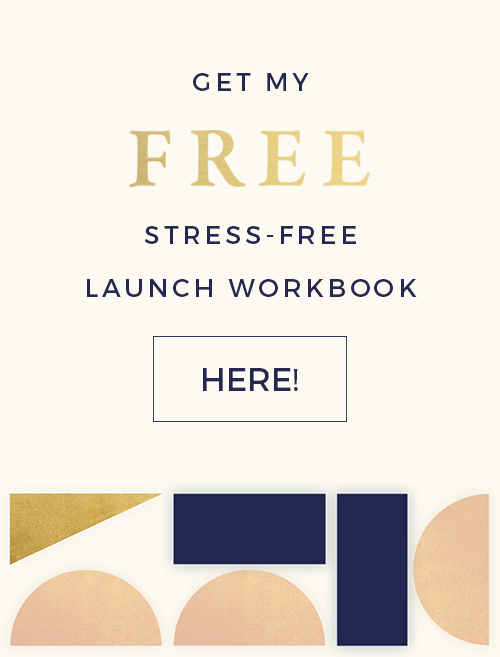
0 Comments