Marketing automation isn’t disingenuous, fake, or anything other adjective I’ve heard used about it… IF you do it the right way.
And, despite recent reports that it discounts your engagement, that’s absolutely false as well. (Think about how much engagement you lose when you forget to post for two days!!)
Here are my 10 quick tips for using Hootsuite, so you can tell what’s scheduled, find targeted leads, and know what’s happening on your networks in real time.
1. Add Multiple Accounts
One of the features that Hootsuite is most known for, is that you can connect multiple accounts, schedule a message, and then send it out on all three channels at once.
And that’s a great benefit, and certainly saves a lot of time.
But – it’s actually better to not schedule the exact same message across all your channels.
Plus, Facebook lets you have thousands of characters while Twitter limits you to 140.
So, DO take advantage of the ease of having all of your account management in one place, but DON’T get lazy and send the same message to everyone.
2. Create Lists
Adding Twitter lists to your HootSuite dashboard can help you track and monitor people and topics that interest you. To add a new list click the + Add Stream button on the left-side of the dashboard and choose the Lists tab from the pop up window. From there you will have the option to import list’s that you’ve already created in your Twitter profile or create a brand new list.
Use a list to identify influencers and leads, closely to the people that matter to your business. Create, import, and share lists of social influencers and important clients.
After you have created a list you can edit it by choosing preferences from the drop-down menu in the upper right-hand corner of list stream. This will allow you to add and delete people from your list, to help refine your results even further.
3. Autoschedule
Once you’ve got some tweets or LinkedIn posts you want to load up, Hootsuite has an amazing “Autoschedule feature”.
Based on the past performance of your social networks, Hootsuite will find the optimal time to schedule your content for maximum engagement.
And, you can control how often you want to autopost, by setting limits on how many messages you want per day. So, autoschedule away and each day will have the perfect amount of content.
4.Geo-Locate Search Terms
HootSuite has a built in geo-located search that you can use to filter your search results according to distance so that you can messages posted only from people in your area. You can search by industry, keywords and brand mentions all based on your location.
This can be extremely beneficial especially for offline business owners who are looking for new customers or trying to spread awareness.
Locate conversations by country and region, right down to the city level. When potential leads ask questions or are dissatisfied with their current provider, you’ll be right there to engage with them.
5. Built-In Analytics
Hootsuite has built-in analytics reports that create visual graphics of the social data that matters for your business.
Right from your dashboard, you’ll see statistics as they emerge, or you can create ready-to-present reports, and track brand insights from across the social web.
Measure and analyze the effectiveness of your social media outreach and campaigns, and share results with easy-to-grasp reports. Track engagement and conversions with insights from Twitter, Facebook, LinkedIn, Google+, and Google Analytics.
6. RSS Feeds
With HootSuite, you can take an RSS feed from any site and update it to your social network accounts automatically.
To do this, go to “Settings” on your vertical menu bar, choose RSS/atom and click the + button to add a new feed. A box will pop up allowing you to add your feed URL. From there you will also be able to schedule your feed to post on your social networks automatically.
The free account allows you to select two RSS feeds, and the Pro account has unlimited.
7. Create templates for regular messages
Why would you want to save a tweet as a draft when it takes only seconds to bash out 140 characters?
The Archived Response tool is handy for anyone who finds themselves answering the same questions over and over, or as a template for answering client inquiries or customer requests. Pro users can share the drafts across teams to save time and make sure responses stay on message.
8. Suggested Content
This new content suggestion feature analyzes your posting history on Twitter and recommends articles that are relevant and interesting to you, your followers. It then places them into the prime spots within your content calendar for easy editing and publishing.
In addition to analyzing your feed, you can provide three keywords or topics that will also help Hootsuite find content that’s right for your audience.
When it finds relevant content, it will then create a scheduled list of social messages pointing to it. These messages will appear in optimal time slots within your content calendar.
9. Hootlet
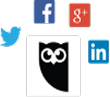 When you aren’t in your Hootsuite dashboard, but find a great article or piece of content you want to share with your networks, by having the Owl “Hootlet” in your browser’s toolbar, sharing is just one click away. Click on the owl in your browser toolbar, and the title of the article you’re reading, as well as its URL, are automatically pulled and ready for you to share.
When you aren’t in your Hootsuite dashboard, but find a great article or piece of content you want to share with your networks, by having the Owl “Hootlet” in your browser’s toolbar, sharing is just one click away. Click on the owl in your browser toolbar, and the title of the article you’re reading, as well as its URL, are automatically pulled and ready for you to share.
Need help installing Hootlet? Get step-by-step directions here: www.hootlet.com
10. Integrate YouTube, Tumblr, Instagram and More
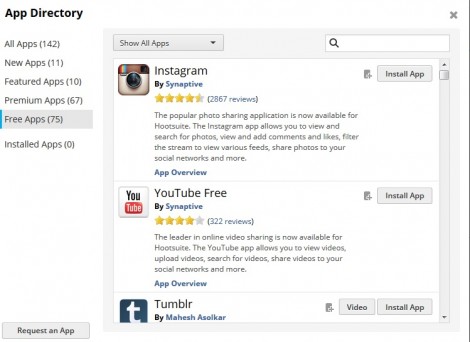
Hootsuite currently offers over 140 third-party apps via the App Directory, accessible from your Hootsuite menu bar.
This is where Hootsuite lets you customize your channels, by including apps that allow you to schedule content to channels like Instagram, YouTube Free, Tumblr and Flickr. Each app offers different levels of functionality, but they all add the power to monitor, search and share content to your network.
There are also advanced apps for integrating your mailing client (like MailChimp), your notes in Evernote, and your bookmarking tools like Scoop.it.
*Bonus Tip* – Upgrade to Pro
For just under $10 a month you get improved analytics, up to 50 social networks and one extra team member – that means two of you can use Hootsuite to manage the same social accounts. For freelances and individuals, the free account is often more than enough.
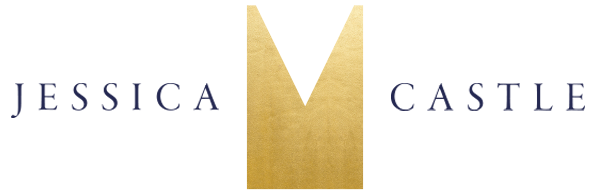
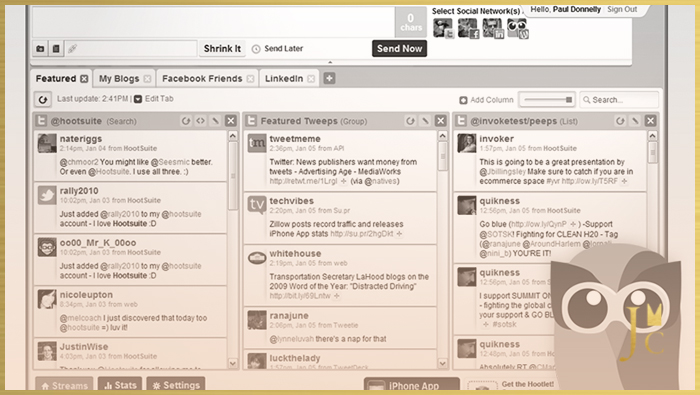
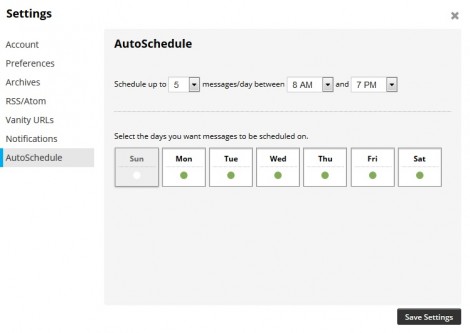

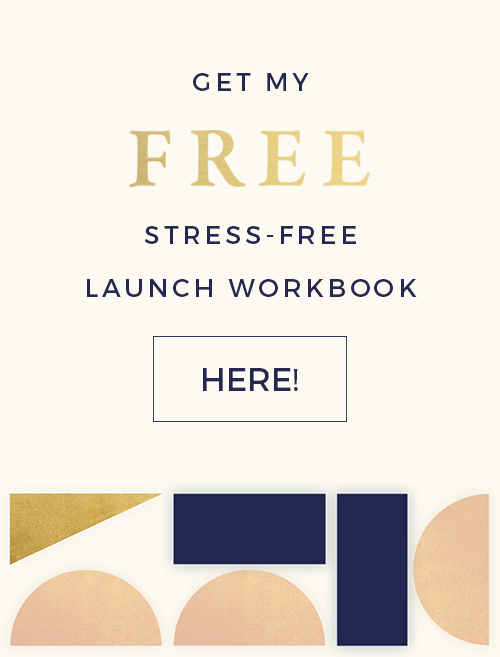
0 Comments